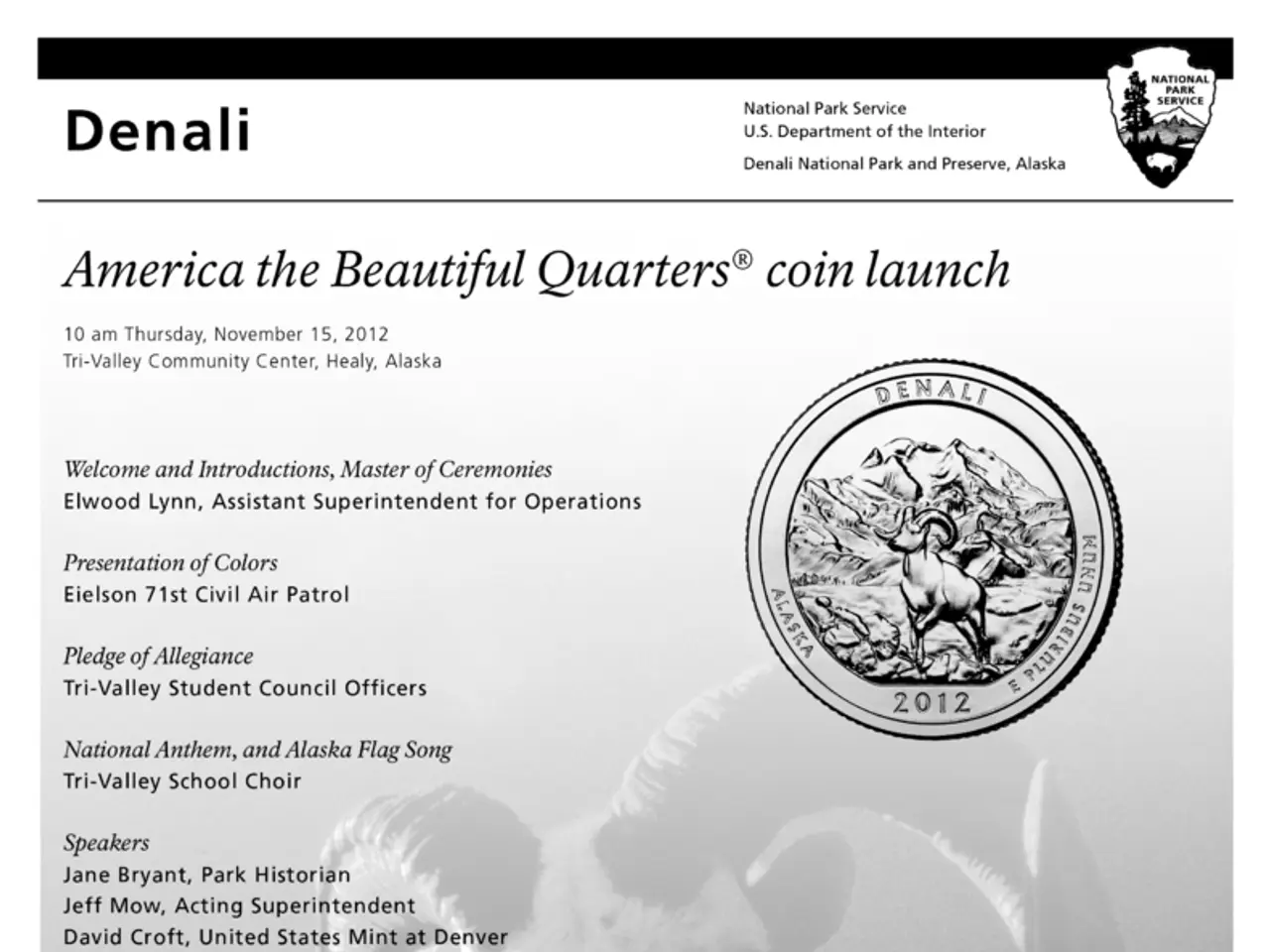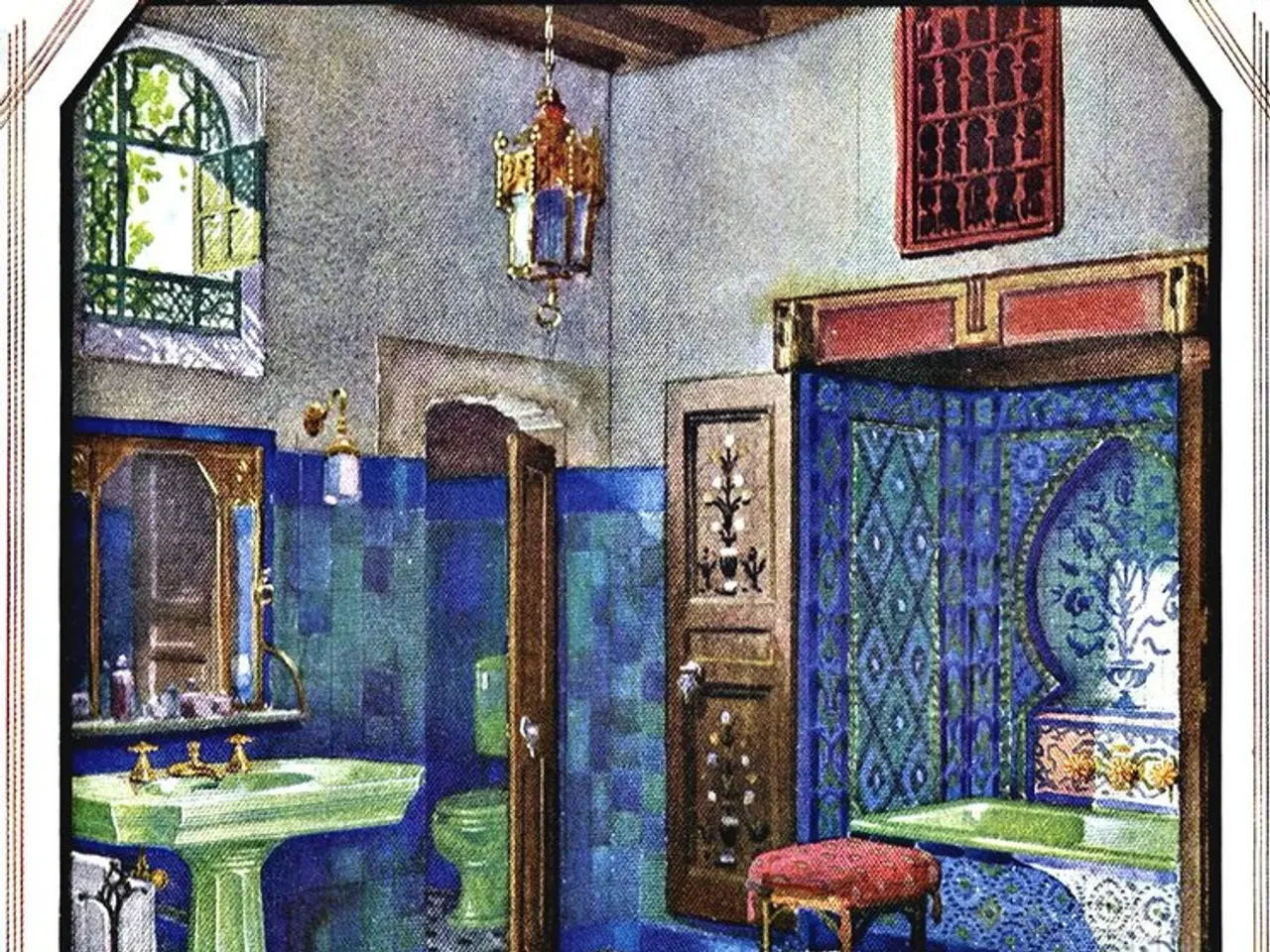Limiting iPhone Connections: Utilizing Screen Time and Additional Techniques
### Mastering Communication Limits on iPhone: A Comprehensive Guide
Take control of your communication settings on an iPhone with Screen Time and Communication Limits. Here's how to set it up:
1. **Open Settings** on your iPhone. 2. **Tap Screen Time**. 3. **Tap Communication Limits**.
You can restrict who can contact you or your child during Screen Time or Downtime hours. To do so:
- **Select During Screen Time** to limit communications while Screen Time is active. - **Select During Downtime** to further restrict communications during scheduled downtime hours.
For added safety, enable **Communication Safety** to automatically block inappropriate content in messages. To secure your settings, **Lock Screen Time settings** with a passcode to prevent unauthorised changes.
## Blocking Contacts on iPhone
Blocking specific contacts can be done directly within apps or from Settings:
### **From Within Apps**
- **Messages**: Open a conversation, tap the contact’s name at the top, then tap **info** (the “i” in a circle), and select **Block this Caller**. - **FaceTime**: Open **Recents**, tap the **info** button next to the contact, scroll down, and select **Block this Caller**. - **Mail**: Open an email, tap the sender’s name, then **Block This Contact**.
### **From Settings**
- **Go to Settings** and scroll down to **FaceTime**, **Messages**, or **Mail**. - Within each, find **Blocked Contacts** (sometimes under **Calls** or **Threading**), then add or remove contacts as needed. - **Or**, go directly to **Settings > Blocked Contacts** to manage a centralized list for all communication apps.
## Setting App Limits
If you want to limit the time spent on specific apps (e.g., social media), use **App Limits**:
1. **Go to Settings > Screen Time > App Limits**. 2. **Tap Add Limit**. 3. **Select an app category** (e.g., Social Networking) or specific app. 4. **Set a time limit** (e.g., 1 hour per day). 5. **Tap Add**. The app will be blocked once the limit is reached, unless you enter the Screen Time passcode.
## Managing Content & Privacy Restrictions
For stricter control, including disabling apps entirely:
1. **Go to Settings > Screen Time > Content & Privacy Restrictions**. 2. Enter your Screen Time passcode. 3. **Toggle on** Content & Privacy Restrictions. 4. Under **Allowed Apps**, you can disable specific apps entirely.
## Summary Table
| Feature | Purpose | Location | Notes | |--------------------------|-----------------------------------------|------------------------------------------|--------------------------------------------| | Communication Limits | Restrict calls/messages during Screen Time/Downtime | Settings > Screen Time > Communication Limits | Can lock with passcode[3] | | Communication Safety | Block inappropriate messages | Settings > Screen Time > Communication Safety | Automatically scans for explicit content | | Block Contacts | Block specific contacts across apps | App (e.g., Messages, FaceTime) or Settings > Blocked Contacts | Centralized or app-specific[4] | | App Limits | Limit daily app usage | Settings > Screen Time > App Limits | Passcode required to override[2] | | Content & Privacy Restrictions | Disable apps entirely | Settings > Screen Time > Content & Privacy Restrictions | Strictest control[2] |
These tools give you granular control over communication, app usage, and content safety on your iPhone, making them essential for parental controls, productivity, and privacy. This article has been viewed 62,179 times.
Aydin Yildiz, an Electronics Repair Specialist and Founder of Aasha Inc., holds an MBA from Southern States University. Megaera Lorenz, PhD, is a co-author of this article. This approach allows you to restrict access to non-Apple communication apps like Facebook’s Messenger app or WhatsApp. To prevent new apps from accessing or making changes to your contacts, go to Settings > Screen Time > Content & Privacy Restrictions > Contacts and select Don't Allow Changes.
1.To maintain a healthy lifestyle that integrates science, technology, and health-and-wellness, you can use the Communication Limits feature on your iPhone to restrict inappropriate content during Screen Time or Downtime hours.2. For a seamless merging of science, lifestyle, and technology, consider managing your app usage with the App Limits feature on Screen Time, which allows you to limit the time spent on specific apps like social media.